The group bookings feature is designed to encourage your attendees to promote your event to friends so that in return they are rewarded with something for free.
Example
You create a deal where if 3 tickets are purchased by a group, the group organiser is rewarded with 1 free ticket.
Jane (a ticket buyer) registers herself for the promotion and receives a unique link for her group. She shares the link on social media, WhatsApp, email, etc. and once 3 of her friends buy tickets using her link, Jane is issued her ticket for free.
Your customers will register through a widget or page that you publicise on your website and then follow the instructions you have set using the parameters below.
Setting up a group booking

1. Tickets - Select the ticket that your group promotion will apply to.

2. Group limits - Set up your group deal by choosing how many tickets the group needs to purchase in order to receive one or more free tickets.
3. Free ticket type - Select which ticket type you would like the booker to receive as their free ticket
4. Number of free tickets - Set how many free tickets you would like the booker to receive upon their group's completion.
5. Issuing free ticket/s - 'Automatically send free tickets to group owner' will send the group owner their free ticket once their group is complete, this is the most commonly used function for group tickets. 'Group owner must reserve tickets' should be used if you need to collect booking related information from the group owner (prefered date, prefered time slot, postal address etc.). Selecting this function directs customers through the booking process before creating their group so that their desired ticket can be held from sale whilst their group is in the process of being completed.
Please note: Whether you opt to send the free ticket automatically or have the group ower reserve tickets, their free ticket is considered a 'sales' and is deducted from your ticket quantity so we recommend setting your overall quantities quite high to reduce the risk of selling out from free tickets being reserved for bookings. Although free tickets impact on your ticket allocation they do not affect your sales figures and reporting.

6. Expiry date and time - Set the date and time you would like group registration to close. This can be extended or shortened at any point.
7. Days for group completion - Set the number of days customers have to complete their group after registration. If you would prefer for groups to be completed by a date rather than a number of days you can leave this blank to use the expiry date. Group owners are automatically sent an alert that their group will expire soon 7 days prior to this date.

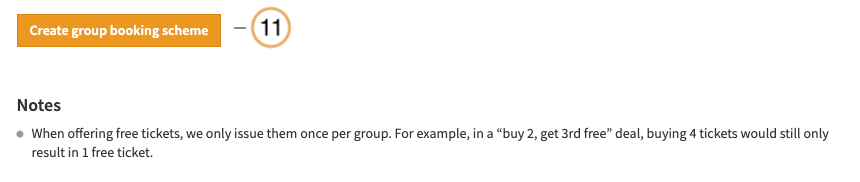
8. Require a group name - By selecting this, group owners will be able to enter a unique name for their group. If this is not selected the group name will be set to the group owners name by default.
9. Show this deal on the event booking page - This will add a button to your event booking page advertising the group offer currently available. Once the group expiry date has passed this button is automatically removed.
10. Additional information - Here you can add extra information about your group deal (eg. how the group deal works, what the free ticket type is, etc.)
11. Create group booking scheme - Click this button and your group scheme will be ready to go live!

12. Group link - Use this link to share your group bookings registration form.
13. Widget - Use this code to embed group bookings onto your website. Style attributes can be changed.
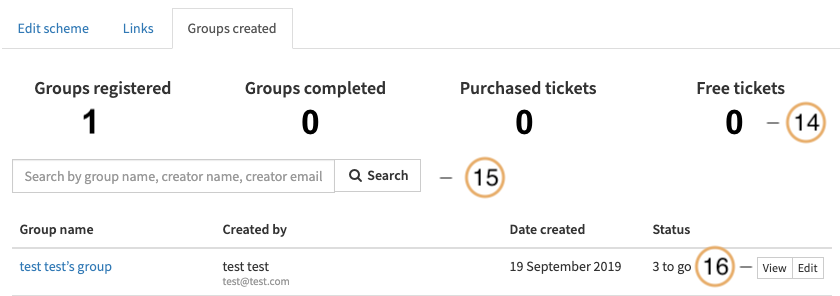
14. Groups overview - See how many groups have registered and completed, how many tickets have been purchased and how many free tickets have been unlocked. These figures can give you a good guide on when to close/extend group registration.
15. Search groups - Search groups by group name, creator name or creator email address.
16. View/edit groups - View and edit the groups that have been created.
Registering a group
Once your group set up is complete you can begin sharing the group registration link (see 12) or link the registration page to your website (see 13). This link/widget will take customers to your registration page similar to the below:

17. Registration - The group owner simply needs to enter their name and email address to create the group.
Sharing the group
Once registered, each group owner will receive a group registration email with a link to their group page that will look similar to the below:
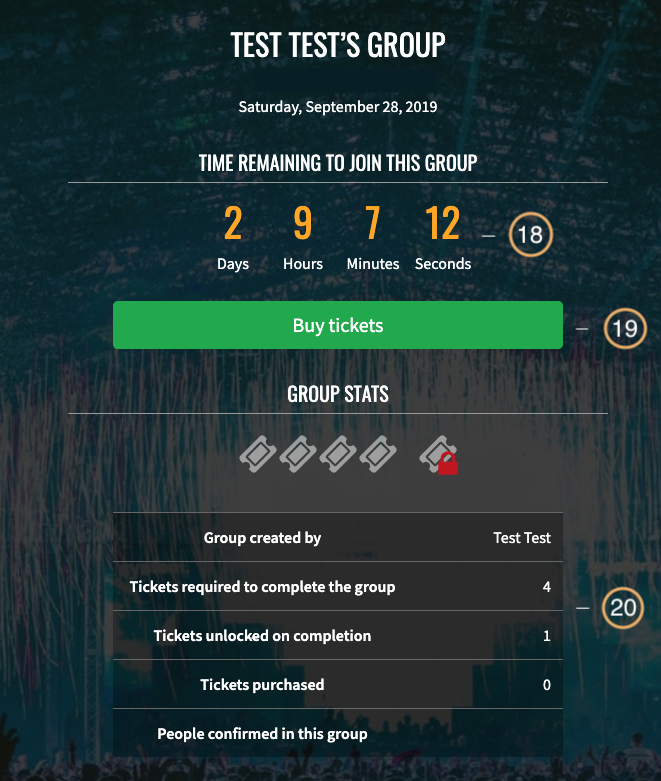
18. Time remaining - Depending on how many days you have set for the group to be completed (see 6+7) this clock counts down the time the group has left to book tickets.
19. Buy tickets - The 'Buy tickets' button will take customers through to the normal booking process which will involve any Booking or Per-attendee questions you have set.
20. Sold Tickets and group status - The icons visualize how close the customers are to completing the group and gaining their free ticket(s). Below the ticket icons is information on who has booked in the group and how many tickets have been purchased.
NOTES
If more tickets than the amount required to complete the group are purchased through one group link, they will be treated as normal purchases and will not result in extra free tickets (eg. If you have a group deal for buy 2 get 1 free and a group owner has 4 tickets purchased through their group they will only receive the 1 free ticket).
Group owners will get automated reminders to encourage them to complete the group.